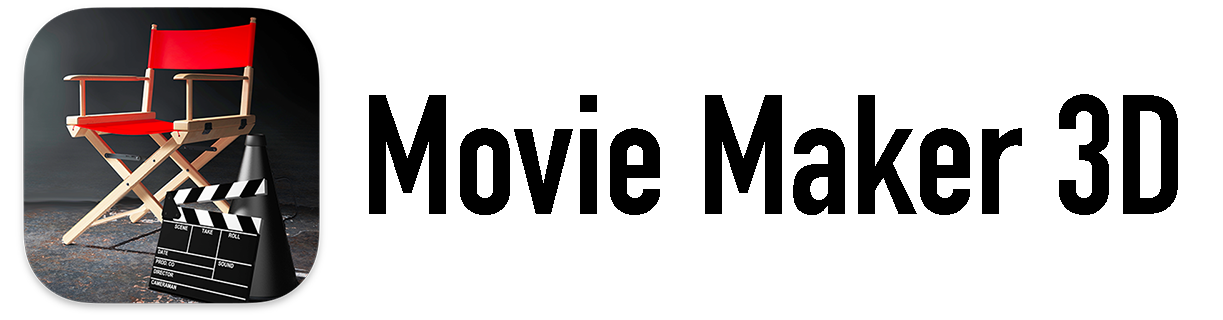Family Sharing Of App Store Purchases
If you’re unfamiliar with it from other apps, here are some helpful steps to use Family Sharing of App Store in-app purchases for Movie Maker 3D Unlimited subscriptions, templates and 3D models:
The person who is the Organizer of the Family Sharing should launch the iOS, iPadOS or macOS Settings app and open the Family section to make sure that Purchase Sharing is enabled.
The person who is the Organizer should launch the Movie Maker 3D app and purchase a Movie Maker 3D subscription, template or 3D model as usual by using the Add (+) button, New Project or New Scene buttons.
To check that a subscription purchase will be shared with other family members, the person who is the Organizer can launch the iOS App Store app, tap the Account button (upper right corner circular face button), then Subscriptions, then the Movie Maker 3D subscription. Then verify that Share with Family is enabled and enable it if it is not.
Other members of the family can launch the Movie Maker 3D app on their own devices, tap the Add (+) button, tap a section like “Furniture", then tap the Restore Purchases button.
That will automatically download the shared family subscription, template and/or 3D model “certificates” that the Organizer purchased from the App Store. It can sometimes take a few seconds to a minute.
When Restore has completed successfully, the buttons on the Add view will change to indicate that the purchases are now available to the other family member: the prices will change to Purchased and the Subscribe button will change to Subscribed.
For additional information see Apple’s Family Sharing pages.
Step 1 - Organizer: Verify Purchase Sharing is enabled in Settings app
Step 2 -Organizer: Purchase a Subscription in Timebox app
Step 3 -Organizer: Verify subscription is shared in App Store app
Step 4: Other family members: Tap Restore Purchases in Timebox app